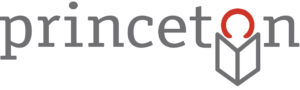Good news for Nook owners! It’s no longer necessary to download eBooks from the library’s digital collection to your computer and then transfer them to your mobile device. Now, there is an app for that.
Available for the Nook Color, Nook HD, and HD+, the free Overdrive Media Console app can be downloaded from the Nook app store, which you can access directly from your device. Before opening the app for the first time, you will want to visit Adobe.com and register for a free account, during which you will have the opportunity to create an Adobe ID and password. You will then use your Adobe ID and password to sign in to Overdrive app, thus authorizing your app on your Nook. Now, you are ready to check out eBooks and audiobooks with your Princeton Public Library card.
A helpful hint: when the instructions for the Overdrive app refer to “Get Books,” you won’t actually see those words displayed on the main screen. Look for the symbol at the bottom of the screen that looks like an = sign inside of a circle. When you tap this symbol, a popup screen will appear; here, you can select “Get Books” to begin choosing titles for checkout and downloading.
Please call us at x220 or stop by the Welcome or Reference Desks if you have questions about downloading to your mobile devices. We are glad to help!